[How-To] Simple J-Cut & L-Cut Technique
- Victor Lim

- Sep 1, 2022
- 3 min read
INTRODUCTION | J-CUT | L-CUT | EDITING IT | CONCLUSION
INTRODUCTION ^
If you are into Video Editing or is just trying to add in some useful techniques into your videos to make it look and sound better, then you definitely have to learn J-CUT and L-CUT. This earliest way of film making and storytelling was introduced to the masses back then during the black & white films era.
It is a very simple but effective way of keeping the viewers' attention on what you are trying to conveying through your storytelling. There are the usual transitions like "Cross Dissolve", "Film Dissolve", "Dip to Black/White" and etc but you can refer to this technique as a Customized Transitional Effect using the imagery and audios between the 2 clips.
Through the J/L-Cut, it allows the 2 scenes to flow smoothly even both ways without make the storytelling look and sound too boring. There is more than 1 way of designing the flow between the scenes with some requiring more planning than the rest and I will show you the most basic and simple way of designing and editing them to get you started.
J-CUT

L-CUT
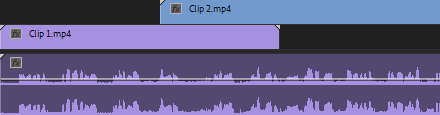
J-CUT ^
So, what is the J-Cut? J-Cut includes the audio of Clip #2 in Clip #1 well before the imagery of Clip #2 actually shows up. A J-Cut gives you a very good sense of anticipation or suspense by giving you the audio of what is coming (Clip #2). Either that or you simply want to bring the viewers in visually first while hearing the narration from Clip #2 before you bring in the narrator.
I use J-Cut quite often towards the start of the video by bringing in the viewers visually while hearing my narration before you actually see me.
J-Cut Example
L-CUT ^
How about the L-Cut? In simple term, L-Cut is the process of flowing the audio from Clip #1 over to Clip #2 even after the imagery from Clip #2 has ended. An example of L-Cut is an introduction say, of a place of interest. Clip #1 has the host introducing the POI with facts to the viewers. The scene flows over to Clip #2 showing off the actual POI itself but the audio of Clip #1 still continues well into Clip #2 with the introduction of the POI by the host with the imagery of Clip #2.
L-Cut is most often used to drag the scene on well after the imagery from Clip #1 has ended and into the next scene without making the storytelling feel too monotonous and sequential. Imagine how boring would that be with the host talking about the POI in Clip #1, allowing it to finish completely then flow the whole scene over to Clip #2. Allow it to happen more than once and you will most likely turn off completely.
You can use the L-Cut in any scenes which you see fit but I most often used it towards the end of the video to either provide a cliffhanger for future sequels or simply just to provide the viewers with a more scenic end to the video. You can also use L-Cut to narrate and bring the viewers toward what you are trying to story-tell visually while still hearing the narration.
L-Cut
EDITING IT ^
Now, planning is perhaps the most important factor out of this. You will need to choose both the clips and determine how you should flow the clips over. I won't limit which video editing application you should use but the only thing I will highly suggest an application that provides layering.
Editing a J-Cut

3. Determine when the imagery from Clip #2 should cut in.

Editing a L-Cut

3. Determine when the imagery from Clip #1 should cut in.

CONCLUSION ^
There are more than 1 way to implement a J-Cut and a L-Cut. The examples I shown above is just the most basic way to implement them by playing around with the narration and the scenes. I will share more advanced ways of implementing them in future but for now, practice more and be adventurous. Try everything you can think of because you never know what results will come out of it.







Comments